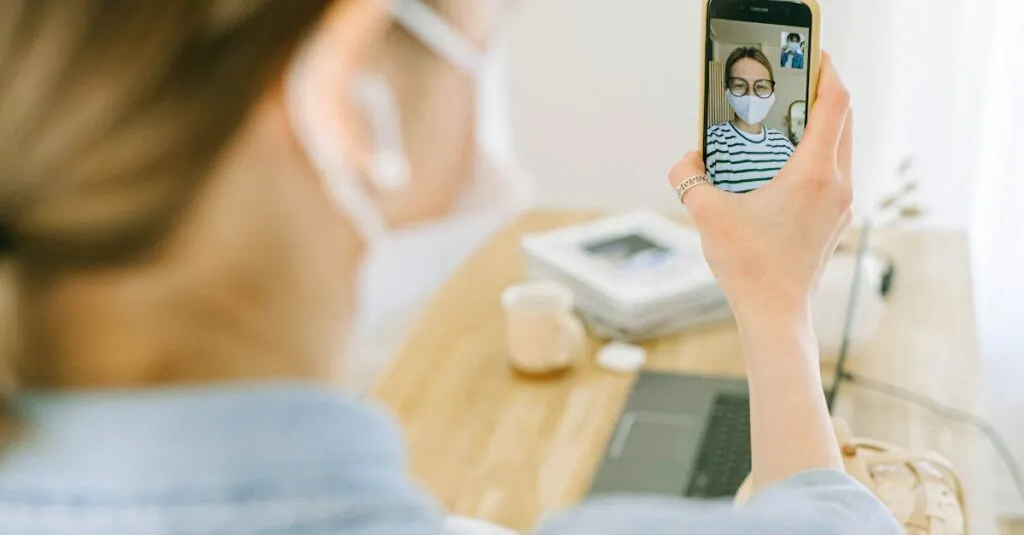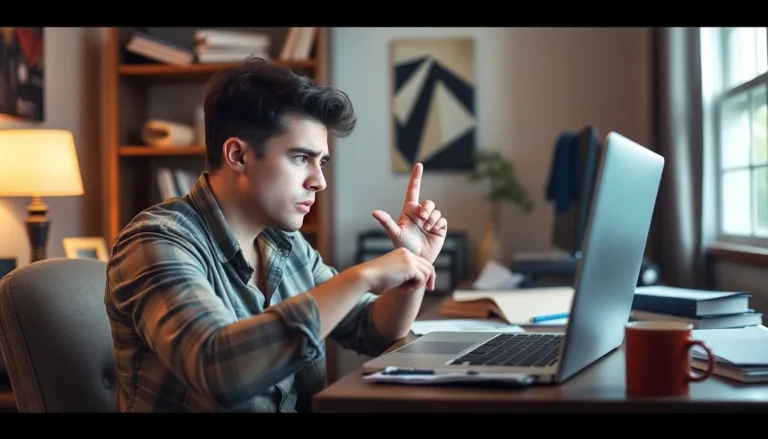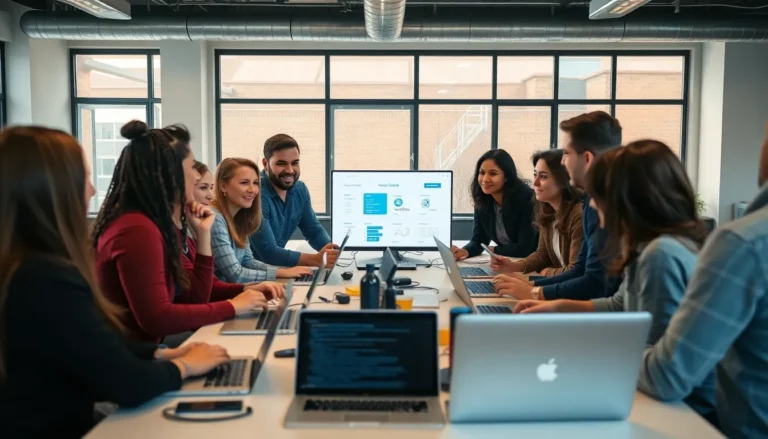Table of Contents
ToggleEver found yourself staring at a tiny version of your favorite app on your iPhone, wondering if you accidentally shrank your screen? Don’t worry, you’re not alone. Many users have experienced the perplexing phenomenon of zooming in too much, turning their devices into a funhouse mirror. It’s like trying to read a book through a keyhole—frustrating and slightly ridiculous.
Understanding Zoom Feature on iPhone
The Zoom feature on iPhone enhances visibility. This tool magnifies the screen content, allowing users to focus on smaller details. It serves those who need additional support when reading text or viewing images on their devices.
What is Zoom?
Zoom refers to an accessibility option designed to help users with visual impairments. This feature enlarges content, making it easier to comprehend. In iPhones, zooming occurs through a pinch gesture or by activating the feature in settings. Users may find it beneficial for reading messages, browsing the web, or viewing photos.
How to Enable and Disable Zoom
Enabling Zoom on an iPhone requires a few simple steps. First, open the Settings app, then navigate to Accessibility. From there, select Zoom and toggle the switch to turn it on. To disable it, follow similar steps and switch it off. Users can also double-tap the screen with three fingers to activate or deactivate the zoom quickly. Adjusting the zoom level can enhance overall usability.
Steps to Unzoom on iPhone
Unzooming on an iPhone can be accomplished easily through gesture controls or accessibility settings. The following methods provide quick solutions to return the display to its standard zoom level.
Using Gesture Controls
Double-tapping the screen with three fingers allows users to toggle the Zoom feature on and off. This simple gesture quickly restores the previous view. Alternatively, dragging three fingers across the screen adjusts zoom levels, enabling precise control over the displayed content. Users can practice this method in various apps, finding it particularly useful for reading text or viewing images without hassle.
Using Accessibility Settings
Accessing the Settings app opens options to manage the Zoom feature. Navigating to the Accessibility section leads to the Display and Text Size settings. Users can disable the “Zoom” toggle to turn it off entirely. Adjusting slider settings under the Zoom menu allows individuals to customize their zoom levels according to preferences. This method offers a permanent solution for those who experience frequent zoom issues.
Troubleshooting Common Issues
Users may encounter difficulties when trying to unzoom on their iPhones. Addressing these problems can help restore normal functionality quickly.
Zoom Not Turning Off
Zoom may not turn off if settings aren’t configured correctly. A common reason is mistakenly leaving the Zoom feature enabled in Accessibility settings. Users should check this under Settings, then Accessibility, and finally Zoom. Another issue arises when the three-finger gesture isn’t recognized due to screen sensitivity settings. Re-calibrating the touch sensitivity can sometimes resolve this. Restarting the device may also be effective; a simple reboot can often fix minor glitches. Users experiencing persistent issues should consider updating the iOS version, as software updates often fix underlying bugs.
Screen Appearing Blurry
A blurry screen after unzooming may stem from display settings. Some users have not adjusted the resolution or display settings, which can lead to a lack of clarity. To enhance clarity, it’s beneficial to explore display settings within the Settings app. Ensuring that the True Tone and Night Shift features are configured correctly can also improve visibility. Furthermore, if the device’s screen protector is dirty or damaged, it can obscure the display. Cleaning the screen and checking for hardware issues can help. Regular software updates also minimize such occurrences by improving device performance.
Tips for Better Usage
Customizing zoom settings enhances user experience on iPhones. To adjust zoom levels, users can navigate to Settings, then Accessibility, and finally Zoom. Here, they can set the maximum zoom level, ensuring comfortable viewing. Experimenting with these options helps find what feels most natural. Additionally, toggling the ‘Follow Focus’ feature syncs zoom with scrolling, making navigation smoother.
Accessibility options offer functional benefits for everyone. VoiceOver aids visually impaired users by reading text aloud, while Magnifier allows for quick access to camera magnification. Enabling Color Filters helps those with color blindness, ensuring clearer visual communication. Customizing these features according to individual needs enhances usability for all users. Regularly exploring these settings fosters a better understanding of the tools available.
Dealing with a zoomed-in screen on an iPhone can be frustrating but it’s manageable with the right steps. Users can easily toggle the Zoom feature on and off using gesture controls or through the Accessibility settings. Customizing zoom levels can enhance usability and make navigation smoother.
It’s essential to explore the various accessibility options available on the iPhone. Features like ‘Follow Focus’ and adjustments to maximum zoom levels can significantly improve the user experience. Regularly checking settings and keeping the device updated ensures optimal performance. By understanding these tools, users can take full advantage of their iPhone’s capabilities, making it a more accessible device for everyone.