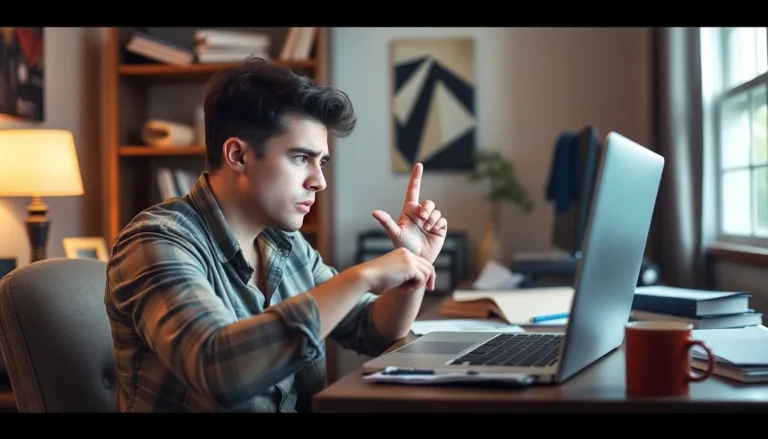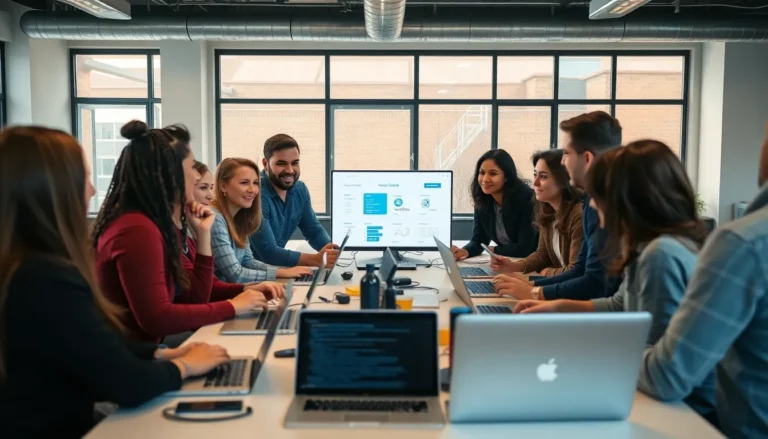Table of Contents
ToggleIn a world where notifications buzz louder than a crowded coffee shop, finding peace can feel like searching for a needle in a haystack. If your iPhone’s message alerts are driving you up the wall, it’s time to take control. Imagine a life where you can scroll through your messages without the constant interruption of pings and dings. Sounds dreamy, right?
Understanding Message Notifications
Managing notifications plays a critical role in creating a distraction-free environment on an iPhone. Excessive messages can interrupt daily activities, impacting focus and productivity.
Importance of Managing Notifications
Managing notifications directly influences user experience. Notifications, when unchecked, lead to constant distractions and stress. Prioritizing important messages allows users to engage only with significant communications. Setting specific hours for notifications reduces interruptions during personal or work time. Individuals can concentrate better without constant alerts. It’s essential to tailor notifications to personal preferences since everyone has different needs.
Overview of iPhone Messaging
iPhone messaging integrates various platforms, enhancing communication. Messages can arrive through SMS, iMessage, or other messaging apps. Each platform offers unique features like read receipts and multimedia sharing. Users also connect with groups and individual contacts seamlessly. Understanding these features helps users manage conversations effectively. Customizing message settings allows for a more personalized interaction experience. Message organization fosters better communication and clarity in conversations.
Steps to Silent Messages on iPhone
Managing notifications effectively on an iPhone leads to a more peaceful messaging experience. Below are the key methods to silence message alerts.
Using Do Not Disturb Mode
Activate Do Not Disturb mode to mute all incoming notifications. Access this feature by opening the Control Center and tapping the crescent moon icon. This mode silences alerts during specified hours or while in focus mode. Notifications sit quietly until the mode turns off, allowing uninterrupted moments. Custom settings enable users to allow calls from specific contacts while keeping other notifications silent.
Adjusting Individual Contact Settings
Adjust notifications for individual contacts to maintain focus. Open the Messages app and select the conversation. Tap on the contact’s name at the top, then select Info. From there, enable “Hide Alerts” to silence notifications specifically for that contact. This method prioritizes important conversations while minimizing disturbances from less urgent messages. Individual settings provide tailored control, ensuring vital exchanges are not missed.
Muting Group Chats
Muting group chats offers significant relief from constant notifications. Locate the group conversation in the Messages app and tap on it. Click on the group name at the top, then choose Info. From here, select “Hide Alerts” to silence all notifications from that group. Group chats often generate numerous messages, so muting them can reduce distractions. Users can still view messages later without being interrupted by constant alerts.
Customizing Notification Settings
Customizing notification settings allows users to tailor their messaging experience and prioritize important messages over distractions. Through various options, individuals can create a more focused communication environment.
Accessing Notification Settings
Users access notification settings by navigating to the Settings app on their iPhones. From there, they select Notifications and scroll to find the Messages option. Tapping on Messages reveals different settings that control how alerts appear. Whether it’s adjusting alert tones, visual notifications, or banner styles, each adjustment enhances the messaging experience. Fine-tuning these settings helps users reduce distractions based on their personal preferences and daily routines.
Setting Up Silent Mode for Messages
To set up silent mode for messages, users can enable specific features within the Messages settings. They can select the option labeled “Hide Alerts” for individual conversations or group chats, effectively muting notifications. This feature ensures incoming messages do not trigger alerts while still allowing users to receive them in their inboxes. By implementing this strategy, users can prioritize urgent conversations while mitigating disruptions from less important messages. Reducing unnecessary notifications contributes significantly to maintaining focus during critical tasks.
Alternative Methods
Users can discover various methods for silencing messages on their iPhones. These approaches enhance the ability to control notifications and cultivate a distraction-free environment.
Using Focus Mode
Activating Focus Mode provides a streamlined way to manage notifications. This feature allows users to customize which apps and contacts can send alerts during specific times. Setting Focus Mode to activate during work hours or personal time helps maintain concentration. Furthermore, users can select from various preset modes, such as “Work,” “Personal,” or “Sleep,” making it easier to switch contexts. With Focus Mode, notifications become manageable, allowing users to prioritize significant messages while muting unnecessary distractions.
Exploring Third-Party Apps
Third-party apps offer additional solutions for managing message notifications. Numerous applications focus on enhancing communication control and reducing disturbances. Examples include Slack, which streamlines messaging in work environments, or WhatsApp, where users can tailor notification settings for individual chats. Many of these apps provide options to easily mute conversations or turn off notifications altogether. By utilizing third-party apps, users can further refine their messaging experience, ensuring that important communications take precedence over distractions.
Silencing messages on an iPhone is a powerful way to regain control over notification overload. By implementing strategies like Do Not Disturb mode and customizing individual contact settings, users can create a more focused and productive environment. Prioritizing important communications while minimizing distractions leads to a calmer digital experience.
Additionally, utilizing features like Focus Mode and exploring third-party apps can further enhance message management. With these tools at their disposal, individuals can enjoy clearer interactions without the constant interruptions that often disrupt daily life. Embracing these techniques not only improves communication but also fosters a more peaceful state of mind.